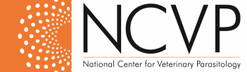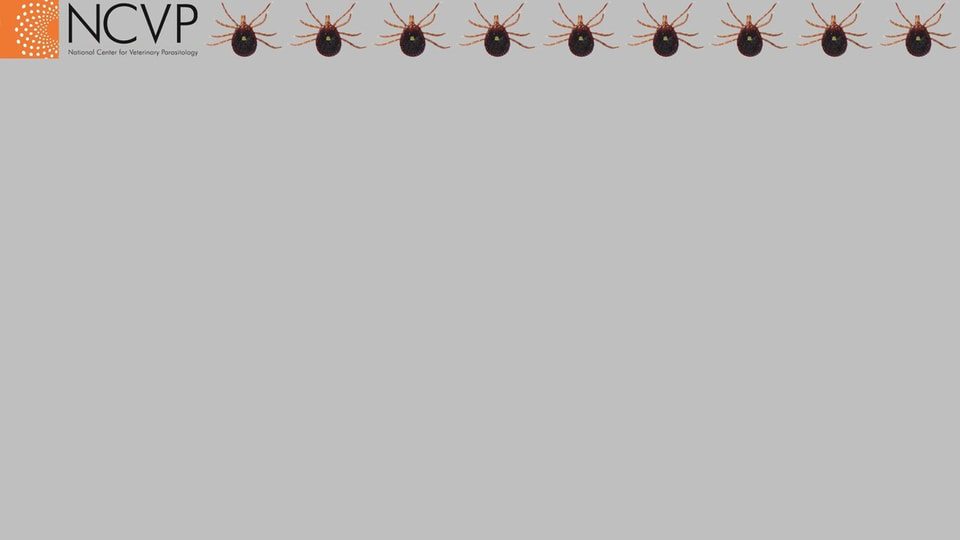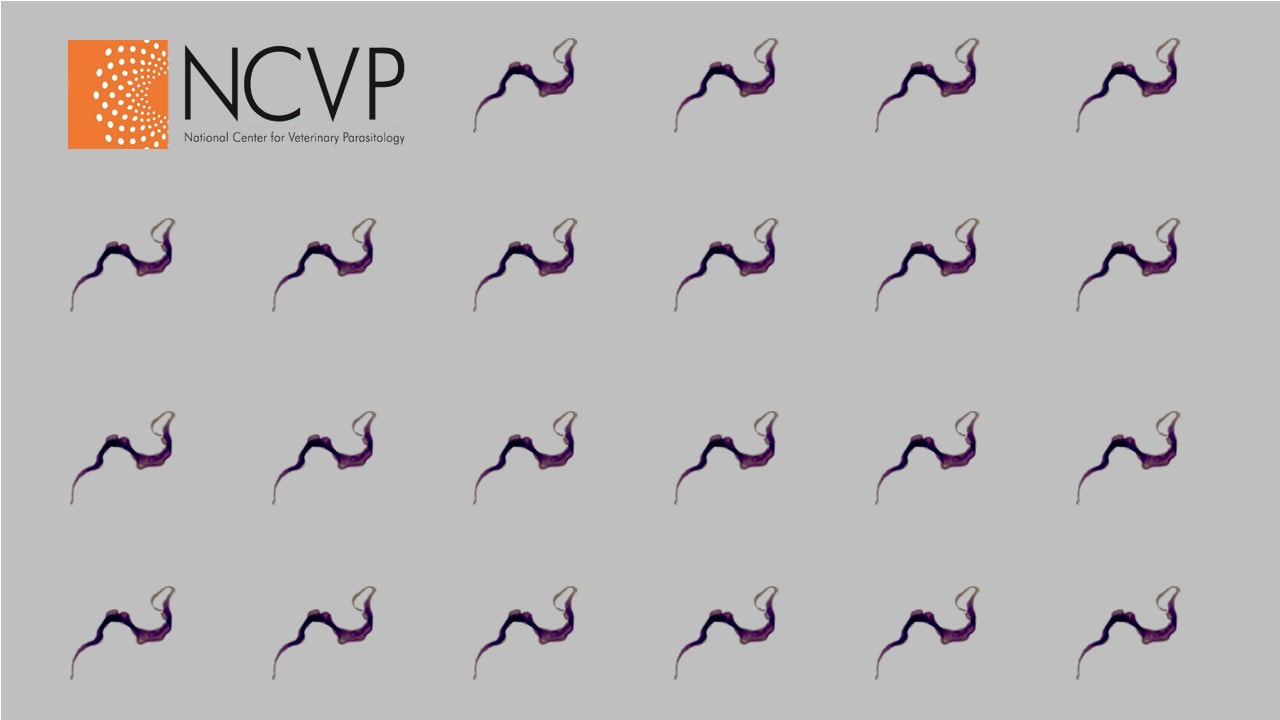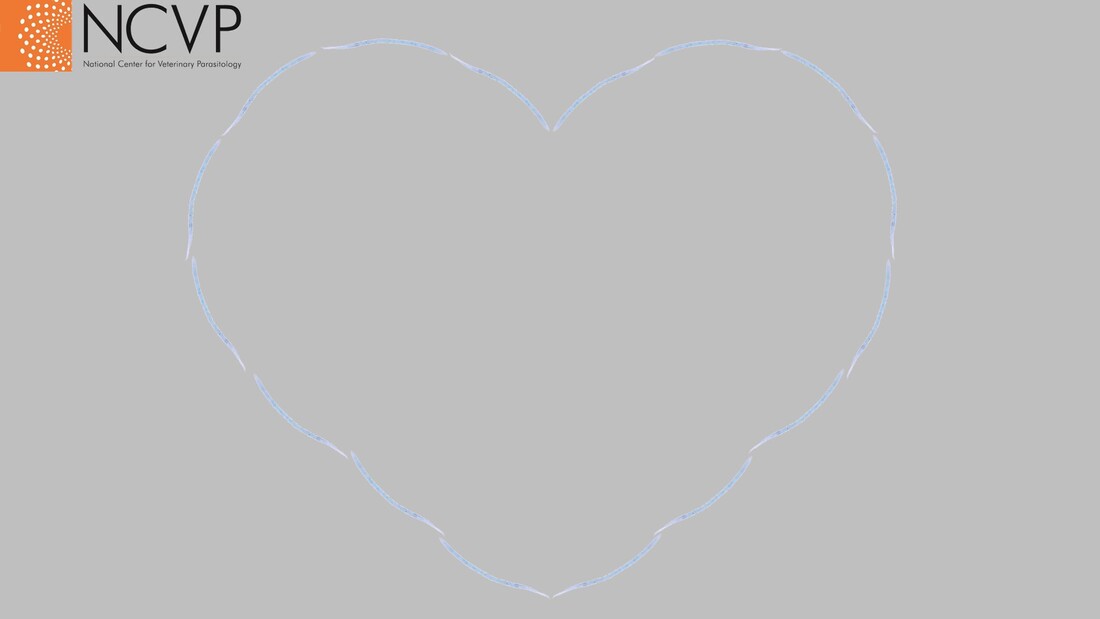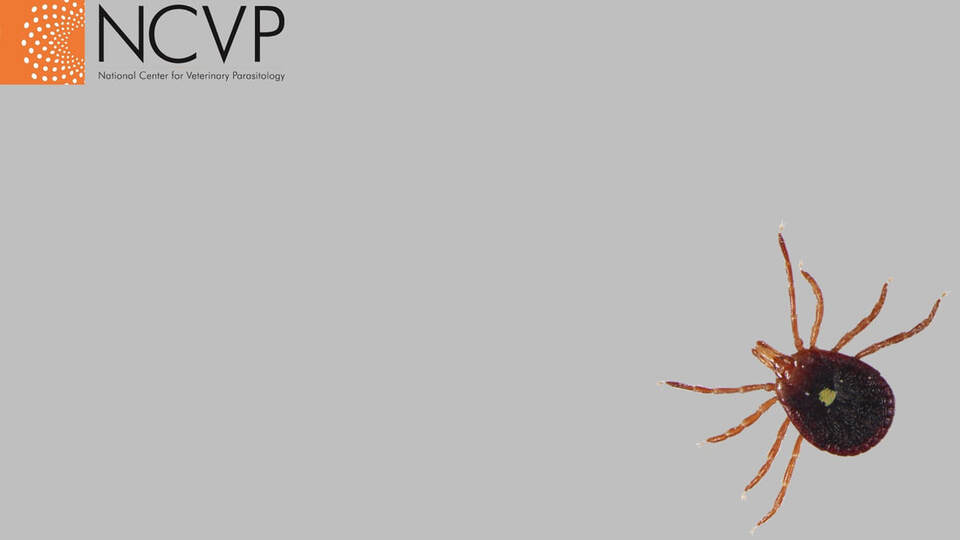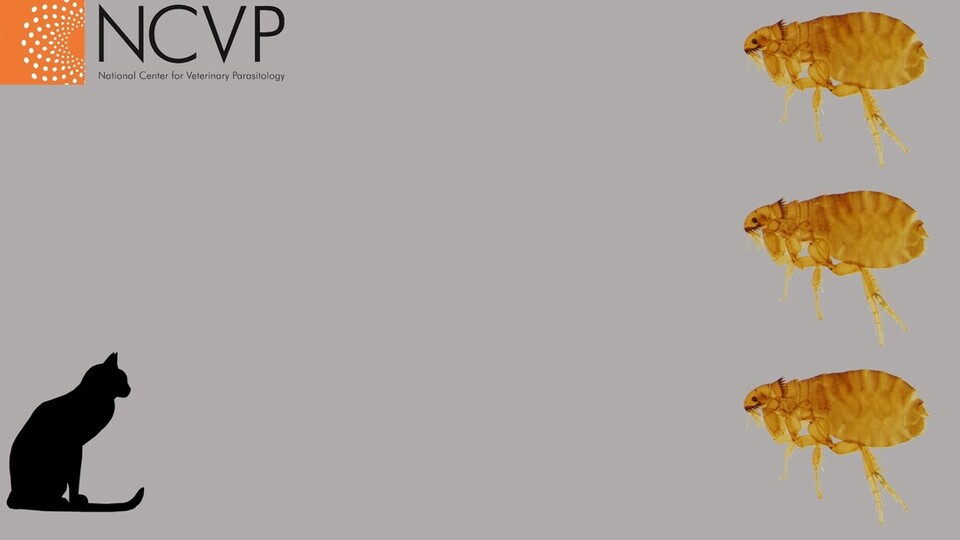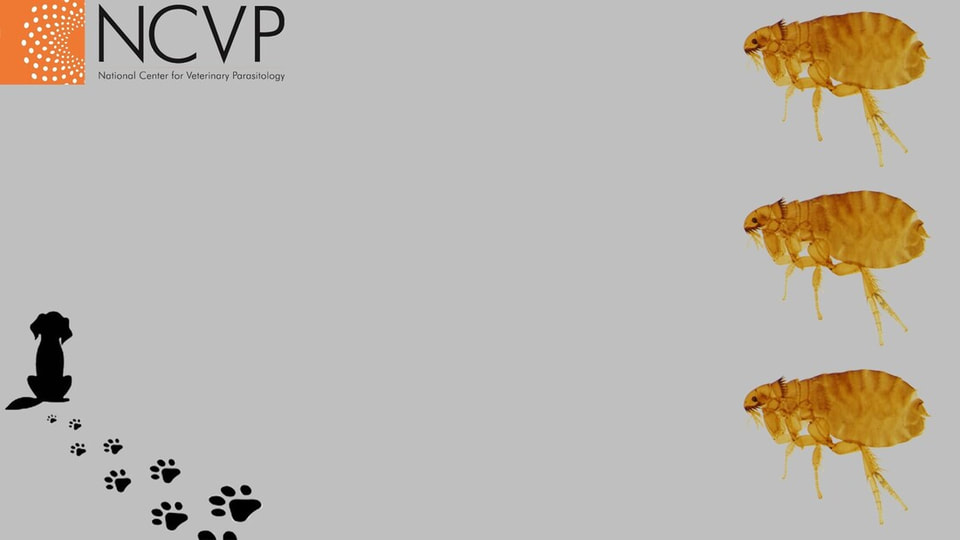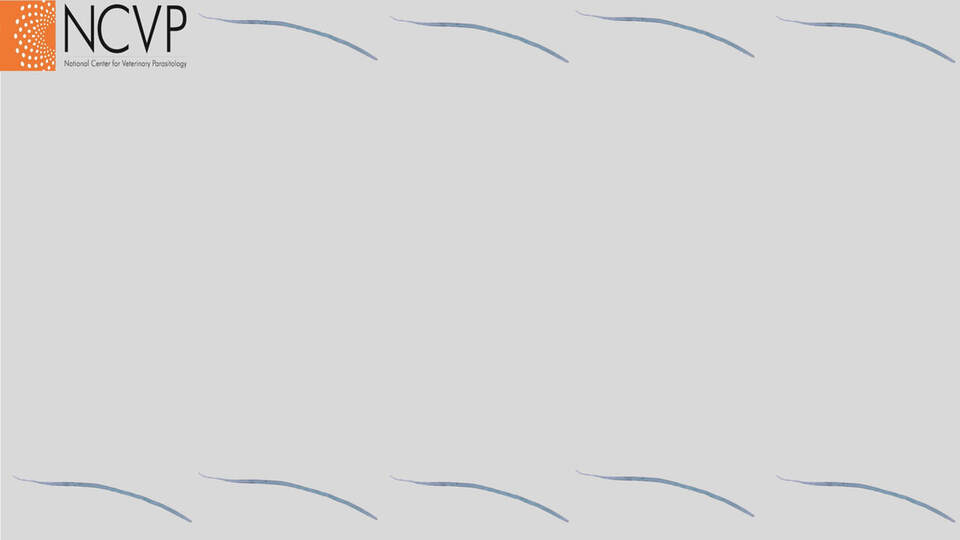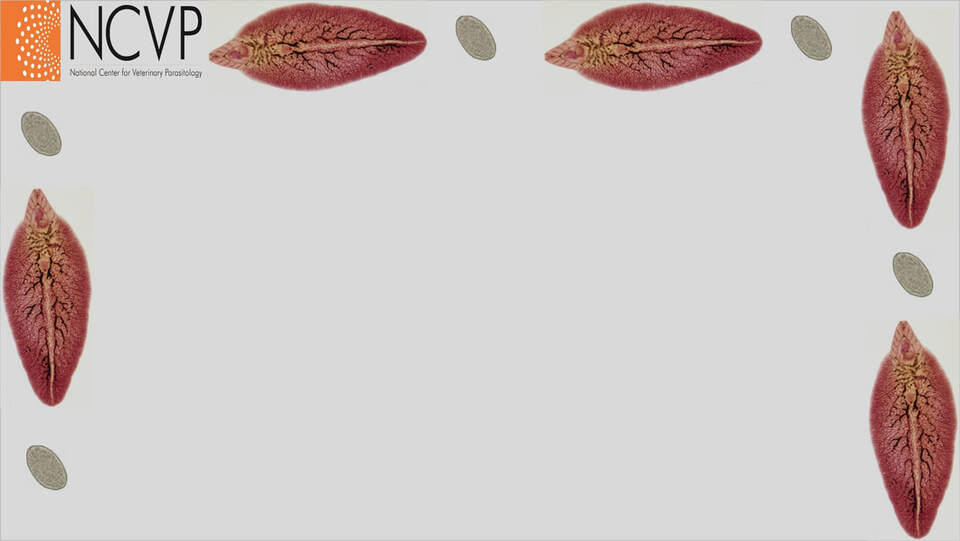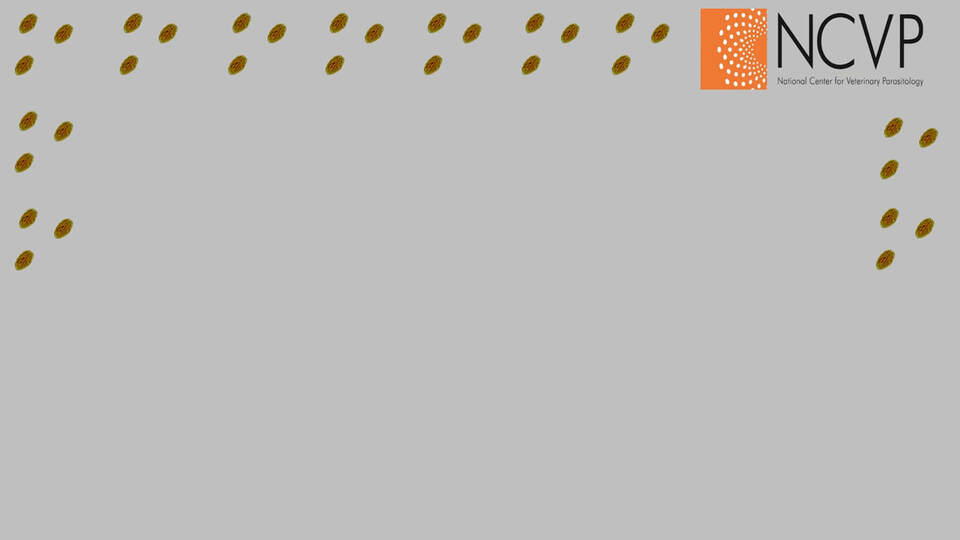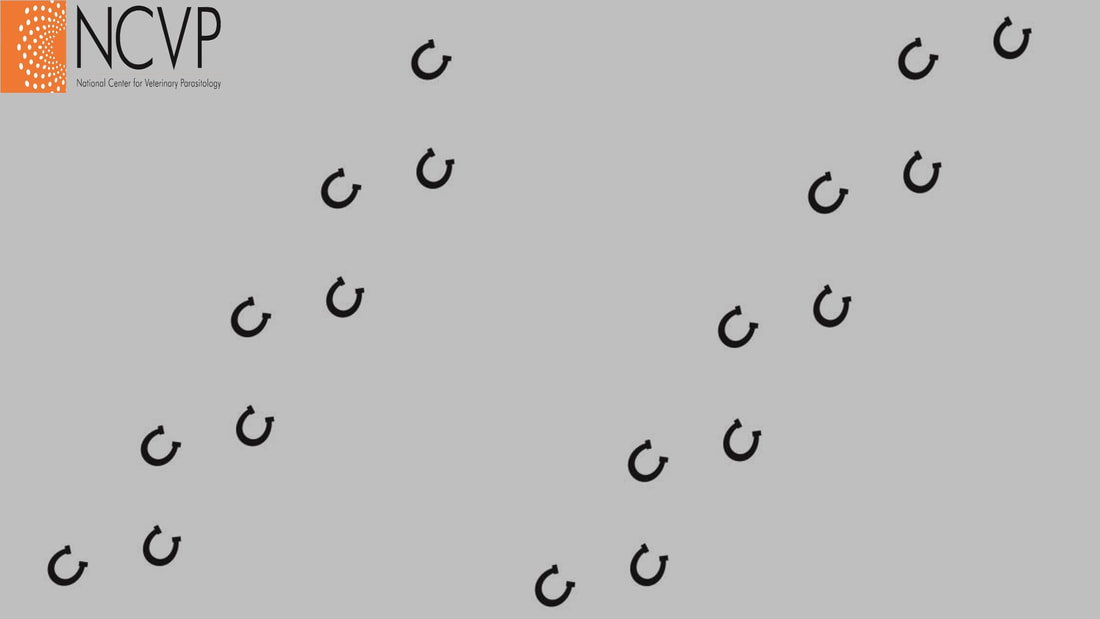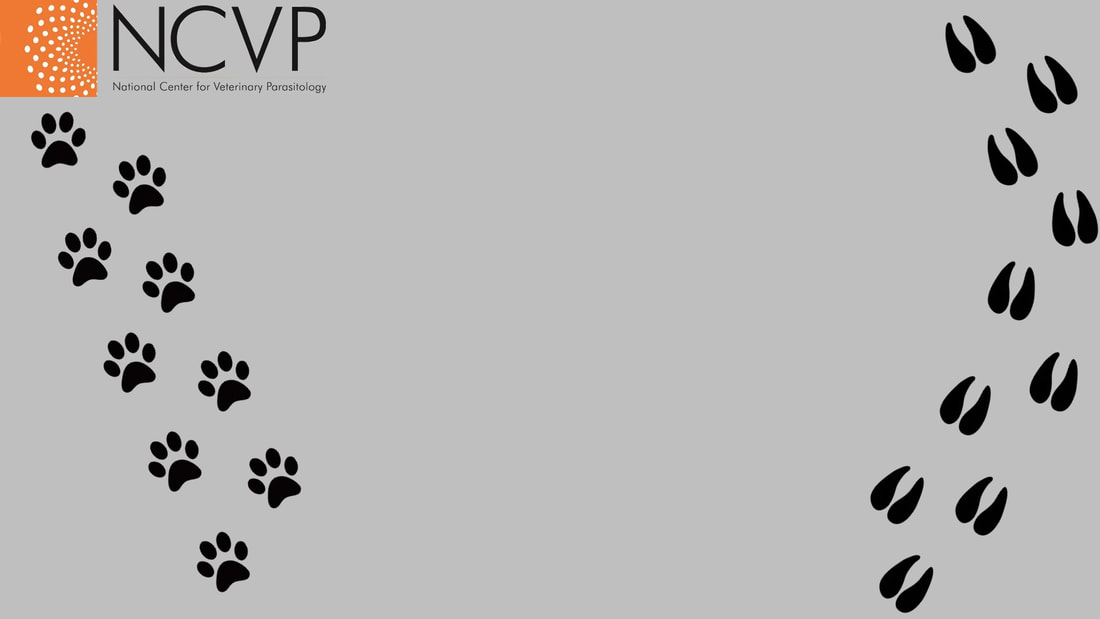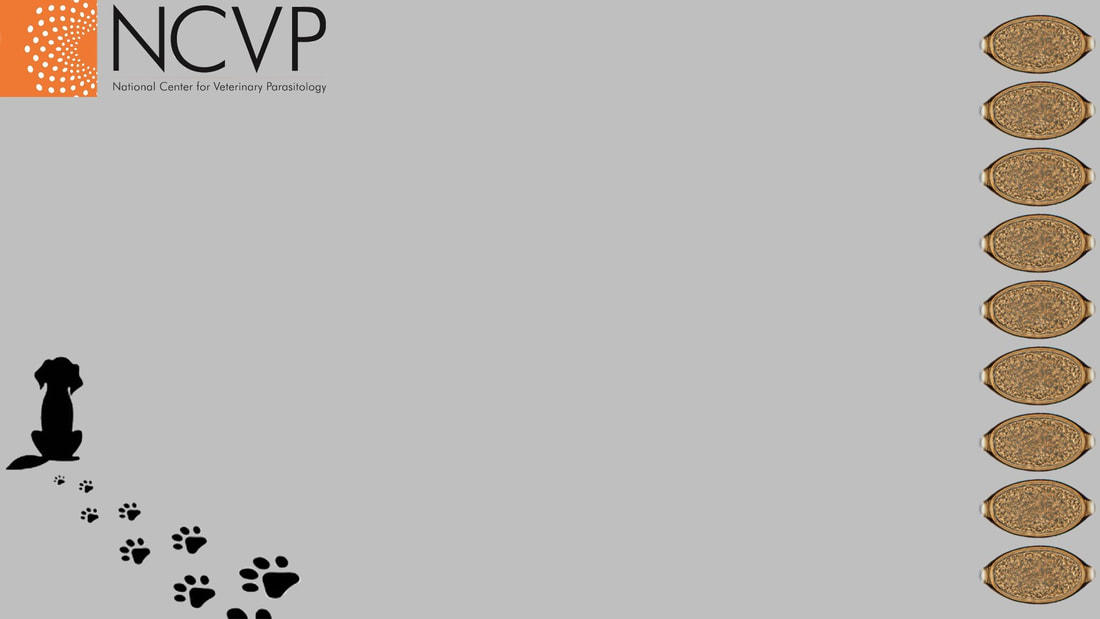Using ZOOM virtual backgrounds:
1. Right click and save the image to your computer.
2. While in ZOOM, click the up arrow by the stop video icon.
3. Select “choose virtual background”.
4. Select the plus symbol in the top right corner of “virtual background” and click “add image”.
5. Open NCVP virtual background file.
6. Make sure “Mirror my video” is not selected (at bottom) and close settings box.
7. ENJOY!
1. Right click and save the image to your computer.
2. While in ZOOM, click the up arrow by the stop video icon.
3. Select “choose virtual background”.
4. Select the plus symbol in the top right corner of “virtual background” and click “add image”.
5. Open NCVP virtual background file.
6. Make sure “Mirror my video” is not selected (at bottom) and close settings box.
7. ENJOY!